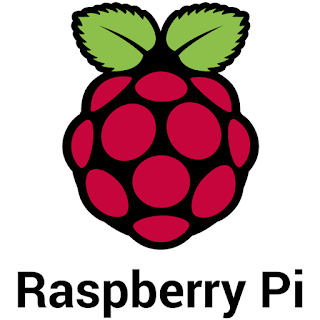I'm not a big fan of subscription TV. That is to say, I believe it serves a purpose, but I don't think it's worth subscribing to a service year-round. I'll talk more about that in a little bit. For now, I want to talk about a report from Tubi, the streaming service.
According to its yearly report -- this year's called "The Stream: 2022 Audience Insights for Brands" -- Tubi says that free streaming will surpass subscription streaming in 2022. Here a a few definitions to cover first:
AVOD - This is ad supported video on demand. Things like Pluto TV, Tubi, Xumo, and the like.
SVOD - This is subscription video on demand. Think Netflix, Hulu, Disney+, HBO Max, and the like.
TVOD - This is transactional video on demand. You buy a movie, order a pay-per-view event. Things like that.
When you see AVOD, think free ad-supported content. When you see SVOD, think subscriptions like Netflix. When you see TVOD, think purchases or rentals. Okay? Good.
Back to the Tubi report, the company says AVOD (free streaming) is becoming more popular:
Tubi’s new research highlights the explosive growth of ad-supported video on demand (AVOD) services, set to surpass SVOD this year in audience size, and the changing demographics of a free streaming universe that remains young and multicultural while becoming more reflective of national audience averages in education and affluence.
I'm not surprised by this. I never really thought about it, but I know that I prefer cheaper ad supported content over subscription content.
Frequenting the Roku support forums, I used to see a shipload of people complaining about ads, saying they would pay to remove ads. Many of the long-time users -- Roku calls us "Experts" now (ha!) -- thought otherwise, but privately figured we were not the norm. Well, we soon will be. Or we were trailblazers. One or the other. I'll let you decide.
Anyway, I came to realize years ago that you don't need to pay a boatload of money each month to watch TV. So, once again, I'm offering my suggestion that you may have read before here a time or twelve.
If you subscribe to a service, don't subscribe year-round. Only subscribe when something you really want to watch is available. This mainly applies to live TV content, such as sporting events.
If you have multiple subscription services such as Disney+, HBO Max, Netflix, Hulu, Discovery+, and the like, subscribe to one at a time. For example, subscribe to Disney+ for a month, then cancel. Then subscribe to Netflix for a month, then cancel. Then subscribe to HBO Max for a month, then cancel. Do this with all your services. They all have enough content to fill up a month, plus you have plenty of free options (AVOD, remember?).
Right now, I have Hulu. It's $7/month. The subscription will pause (not cancel) in a week. Then, I'll subscribe to something else. Maybe Disney+. Maybe HBO Max. Maybe Discovery+. Maybe Apple TV+. I don't know, something. But then, only for a month. Then I'll move to something else for a month. During the year, I get the content I want, but I don't pay nearly as much.
Also, during college football season, I'll subscribe to a service, probably Sling TV. Any kind of catch up for some content -- Rick & Morty, for example -- I'll do with the on-demand features of that service.
Tubi says free TV is expanding, and more and more people are flocking to it. That's a good thing. That means less money spent for subscriptions, and if the advertising works, more for goods and services that are advertised. That's a win for everybody. Perhaps your Streaming Life will breathe some life back into this economy.