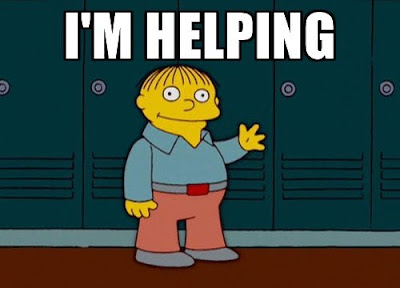I'm a Comcast/Xfinity Internet customer, and have had to deal with data caps for years. Comcast had a 1 TB limit for a while. Several months ago, they upped the limit to 1.2 TB, making things a little better.
Now, I've not exceeded my limit but one time, and that was not due to streaming. Well, not really. I had accidentally configured iTunes to download all my movies and didn't realize it, and this happened before I went out of town. So, it sat and downloaded a shipload of movies for a few days, and that put me over my 1 TB (at the time) data cap. But for actual streaming, I've never exceeded the data cap.
I have always ensured that I never turn off the TV with my Roku device streaming. It could continue to stream. Many people don't realize that, and some have a hard time understanding that. If you don't get it, keep this in mind. The TV is simply a viewer and listener for a Roku box. The Roku device is a separate device, and turning one off doesn't impact the other.
Think about connecting a DVD player to your TV. Play a DVD. Then turn off the TV. The DVD keeps playing, right? You just can't see or hear it, but the player keeps playing the DVD. It doesn't pause it. Turn the TV back on, and the DVD is not where you last saw it, because it kept playing. Same thing with a Roku device.
So, I always hit the Home button on my Roku when I was done watching it. And, when Roku introduced the Bandwidth Saver feature, I made sure it was enabled.
Go to Settings > Network > Bandwidth saver > On
That way, if there is no interaction from the remote for four hours, the Roku will put up a message at the bottom of the screen. You can dismiss it, or let it count down and end the stream, returning to the home screen.
There's one other thing you can do to help with data caps. Well, two things, actually. Many services, including some Roku apps, have settings for limiting the bandwidth. It's usually under Settings in the app --- when it's in the app -- and you can sometimes tell it how much bandwidth to use.
Some services also have settings you can access in your Web browser that let you limit bandwidth usage. Some that have profiles, have separate settings for each profile.
The other, which is related in a way, is to use the Roku itself to limit bandwidth usage. There is a "Secret Screen" that lets you set that. Roku doesn't officially support it, so use at your own risk. I'm letting you know about this, but if you choose to use this feature, and it screws something up, it's your fault. Got it? Good.
To access the Bit Rate Override screen, press HOME five times, REWIND three times, and FAST FORWARD two times.
From there, the Manual Selection will let you pick from a list of bandwidth limitations, from 12 Mbps down to 0.3 Mbps.
One other thing to know, apart from you do this at your own risk, is that not all apps will recognize and honor these settings. Some apps automatically use whatever bandwidth gets the stream started, then move up or down (usually up) to provide the best quality it can, ignoring the Roku device settings. For those, you have to go to the service or app to change the settings, as described earlier.
Oh, and one more thing you can try. You can adjust your Roku display settings. Settings > Display type
From there, pick 1080p TV is your device is a 4K/UHD device and TV. Or, 720p, if you really want to cut back.
Or, do all of the above. That way, you'll have a greater chance of ensuring you don't go over your data caps.
I don't use the Bit Rate Override settings, because my streaming has never been such that I needed it. I have tried it, and it worked for some apps, and not for some apps. I don't use any of these tips, because my streaming habits and data caps haven't caused a problem. But, if they do, I know what to do.
If your data caps worry you, try these things to help limit your Roku data usage, and stay under your limits. You want to enjoy streaming, but you don't want to spend money you don't need to. You want the best bargain you can to make your Streaming Life enjoyable and affordable.